WordPress announced the release of version 4.1 of WordPress, named “Dinah” in the honor of jazz singer Dinah Washington (She was the most popular black female recording artist of the ’50s). This new version is available to download or update directly from your website’s dashboard.
Before going to update your WordPress 4.0 to 4.1, take a look at the features, 4.1 offers –
What is New in WordPress 4.1?
- New default theme “Twenty Fifteen”: This version comes with the new default theme which is a blog-focused theme designed for clarity.
- Flawless language support: Beautiful and free fonts for all language with the help of Google Noto fonts.
- Your writing goes into the center: Easy to be viewed on smartphones, laptops, tablets or desktop.
- Distraction free writing mode: Another interesting and great feature – Just focus on your writing. All other things will fade away so that you can focus solely on your writing.
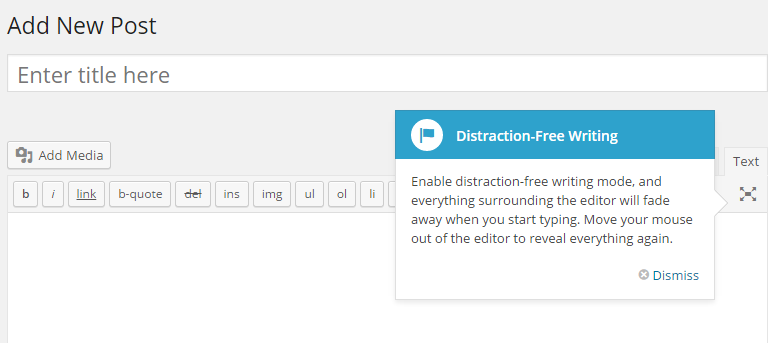
- Embed Vine Videos in Your Post: First time, you can embed Vine videos in your blog by just pasting its URL in the blog.
- Language Selection: This time, WordPress 4.1 is translated into more languages than previous one. To select your favorite language, go to General Settings and select the language you want to work with.
- Easier Log out: What if you forget to sign out from a public computer? WordPress 4.1 comes with the feature with log out everywhere (public computers, laptops, tablets etc.)
- Plugin Suggestions: Based on your current plugins and your site, WordPress plugin installer will suggest you the plugins for you to try. You can see the recommendation from our site dashboard also.
- Other Advanced Features: such as better inline code documentation, add_theme_support( ‘title-tag’) in theme, customize API and complex queries (such as advanced conditional logic).
Update WordPress 4.0 to 4.1 in Just 4 Steps-
Just sit tight!! I’m going to explain you, how to update your WordPress 4.0 to 4.1. This going to be very simple process, follow these steps –
Important: Back up your site first – Before updating WordPress, it is recommended and important to back up your site to avoid any problem such as the white screen of death problem. I’d recommend Total Backup plugin that backs up your whole website (files, plugin data, and database) into a single zip file.
1. Go to your site dashboard, you will see the following message:
2. Click on Please update now. You will see another screen:
3. Click on Update Now. However, you can also download the version 4.1, the next screen shows the work in progress.
4. You’re successfully updated to new version. Welcome to WordPress 4.1!
What’s next? Just enjoy your writing in this holiday session!!
Is there something you would like to share about the new version? I’d love to hear, please share in comments.
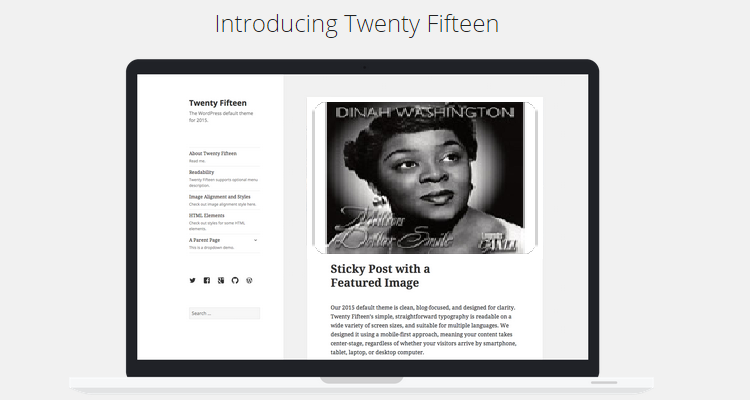
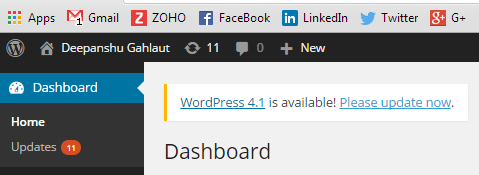
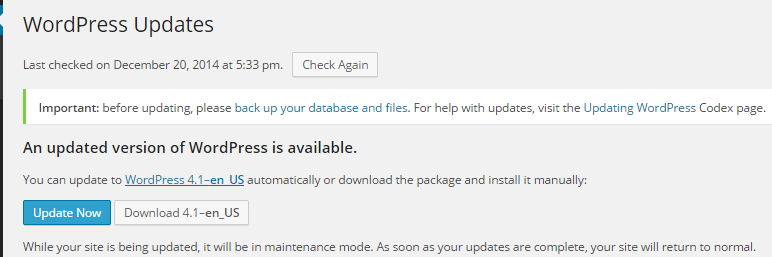
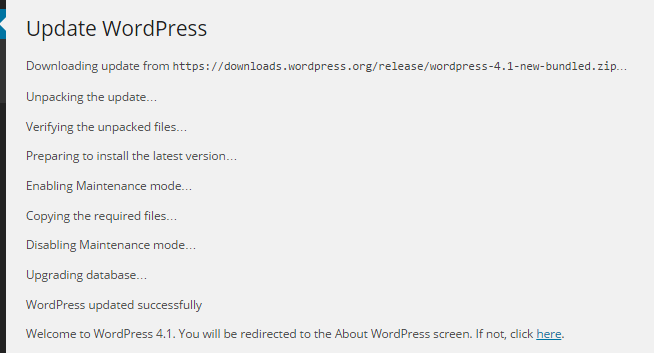
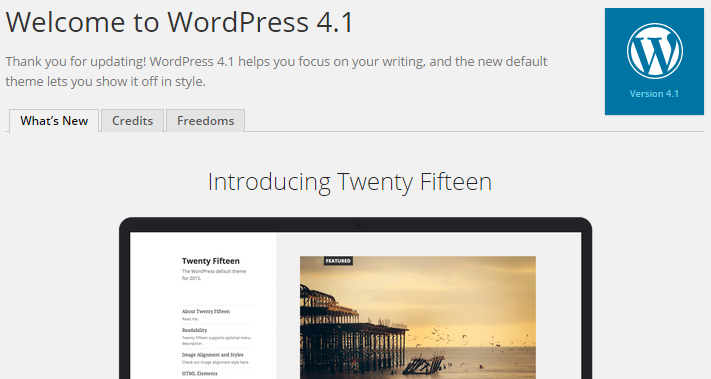



 Merry Christmas and Happy Holidays Everyone!
Merry Christmas and Happy Holidays Everyone!