Update: This article was updated on 23rd March 2017 to reflect recent updates and changes in Google Search Console – a new and improved version of GWT.
Thinking about getting your website found on the Web?
The first name that comes to mind when you think to build your presence in Google is Webmaster Tools which is actually now Google Search Console, a re-branded version of Google Webmaster Tools. The best part about this tool is that it’s absolutely free and from Google itself.
Here, I come up with a beginner’s guide to Google Webmaster Tools or say, beginner’s guide to Google Search Console that will walk you through various features, actionable data, tips, and tricks.
What is Google Webmaster Tools and How Does It Help?
Webmaster Tools or search console is a free of charge tool from Google that help you monitor and maintain your website presence in Google search results.
Webmaster Tools is for anyone who has a website. Marketers, site owners, SEOs, web developers are all who can use this tool to optimize the website presence, performance and structure in Google search results.
Why Does Your Website Need Webmaster Tools?
Here are a plenty of good reasons –
- To make sure your website content is accessible to Google.
- To make the optimization to the website in order to help users and Google better understand and represent your website.
- To monitor and resolve website health issues – crawl errors, malware, spam, site load issue etc.
- To submit new content you want to show in Google search, as well as, remove content that you don’t want in SERPs (Search Engine Result Pages).
- To monitor your website traffic, search queries, top pages – their clicks, impressions and more.
- To get a list of internal and external links, broken links – pages with 404 or bad HTTP status.
- To analyze and monitor site performance and usability in mobile devices.
Why can’t Google Figure Out My Website Without Webmaster Tools?
You don’t need to submit your site to Google and sign up for Webmaster Tools to be included in Google’s search result, but the direct submission helps Google crawl and understand your site content fast, hence better search ranking and traffic for your site.
Let’s Take a Look at Search Console:
1. Adding a Website To Google Webmaster Tools
- Sign into http://www.google.com/webmasters/tools with your Gmail account, if you don’t have an account, create one.
- Put your site URL and Click on Add a Site.
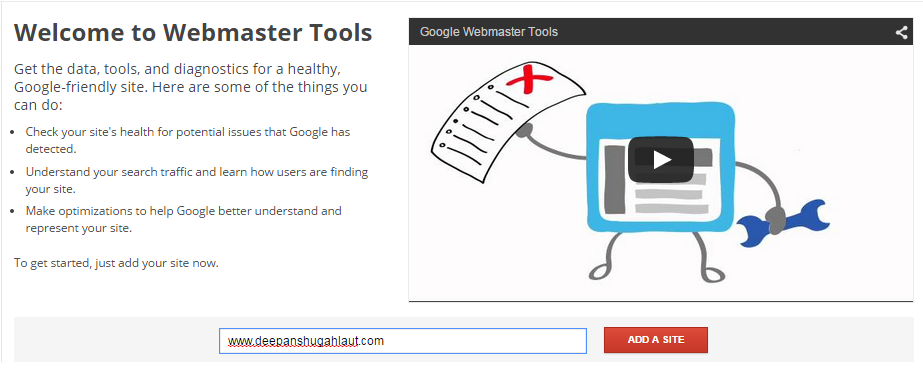
- Verify the ownership by using one of the methods –
- Upload an HTML file to your website
- Add an HTML meta tag to your website
- Use your Google Analytics or Google Tag Manager account
- Here, I choose HTML tag, Copy the meta tag code and paste it in your website ‘s home page between <head> and </head> tag.
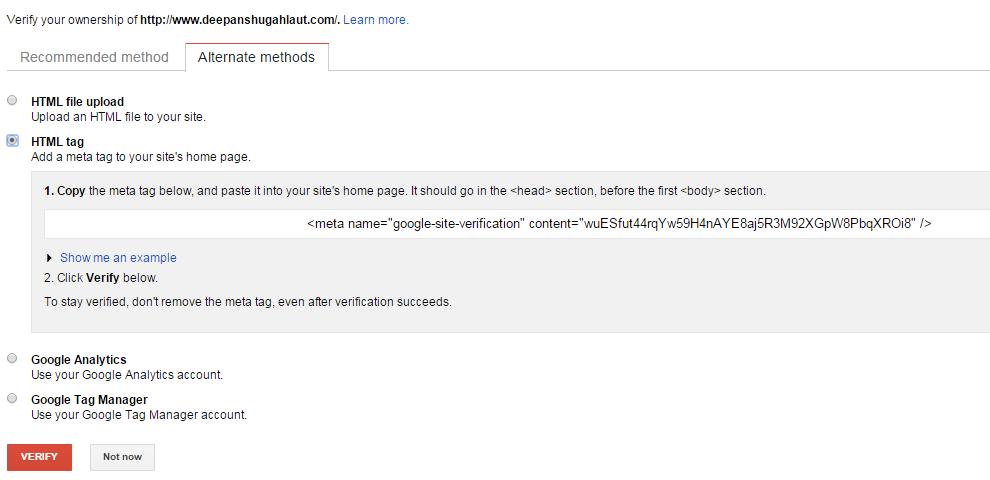
- If done, Click verify.
When you’ll successfully submit your website to Google, you’ll receive a message from Google of successful submission.
2. Set up the Search Console for you
Now, here are some setting you need to set just after the step 1:
- Add all your website versions – Make sure you add all versions and variation of your website www, non-www & HTTPS as well.
- Set preferred version – Choose what you want to display in Google search, URLs with www or without www
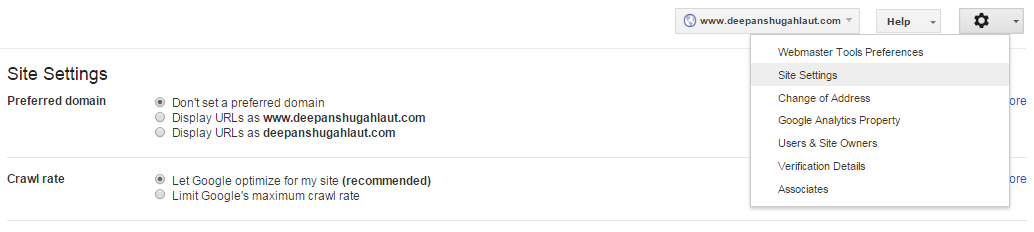
- Set target country – Set the preferred country for your website. Go to Search Traffic -> International Targeting
- Submit a sitemap – Submit the .xml sitemap file to Google, so that it quickly crawl and index your website content. Go to Crawl -> Sitemaps
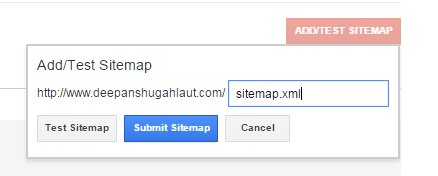
3. Manage your Website
Let’s take a look at various settings and features in Webmaster, to better manage website –
- Site Messages: This section contains the messages sent by Google related to your site performance and health issues, warning on your site’s content etc.
- Search Appearance: This section provides a view on your website appearance in Google search result – Title, Description site links, URLs, Rich snippet element of a web page. Here is a search appearance view snapshot:
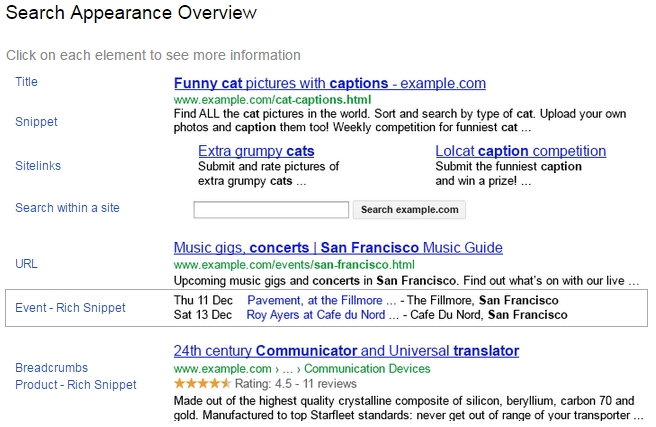 You will see four options in this section:
You will see four options in this section:
-
- Structured Data – This section shows you the structured information and error, if any, that Google detects on your web pages. You can check the structured data markup on your web pages with the help of the structured data testing tool.
- Data Highlighter – What if your site contains product review or event listing? Data Highlighter is a tool that lets you tag a page or set of related page with the data fields with the help of a mouse, not coding.
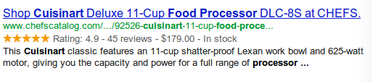
- HTML Improvements – It is one of the most important and recommended report, every webmaster to see on a regular basis because it shows you the crawling and indexing issues to your website that have an impact on your website rankings and user experience. Here you can see a list of pages with the – problem with the title, Meta description, and content that is Google is unable to index.
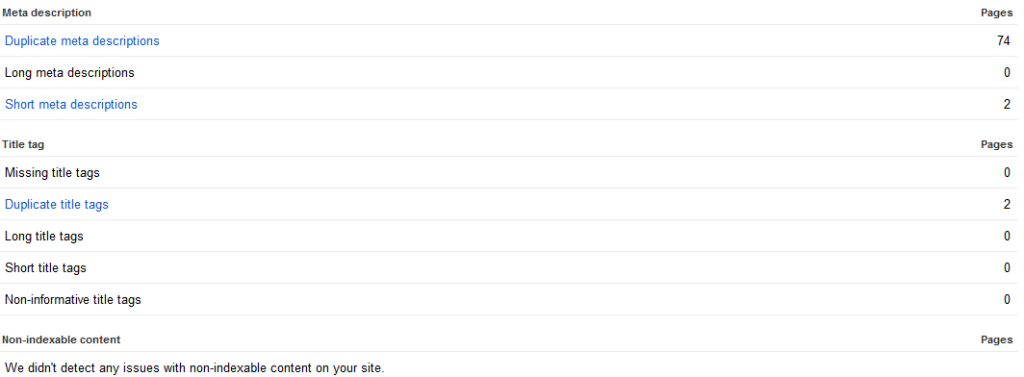
- Sitelinks – Sitelinks are the links that are shown below some of Google search results. It helps the users to find and navigate to the content they were looking for. Google decides itself which pages to be shown below as site links. It is automated, however, if webmaster thinks that a sitelink URL is inappropriate or incorrect, they can demote that URL.
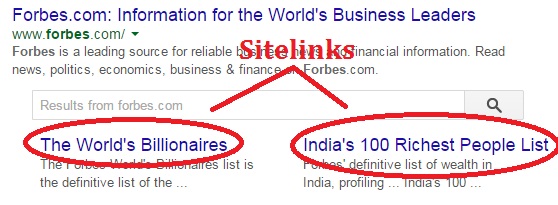
- Search Traffic –This section gives a detailed view of search appearance, queries, and traffic to your website. Here are few subsections –
- Search Queries – It gives you a list of search queries for which your website page was shown by Google. This report contains different elements such as Query, impressions, No of clicks, CTR (Click Through Rate), and Avg. positions. You can view 90 days of historical data for top search queries and top pages.
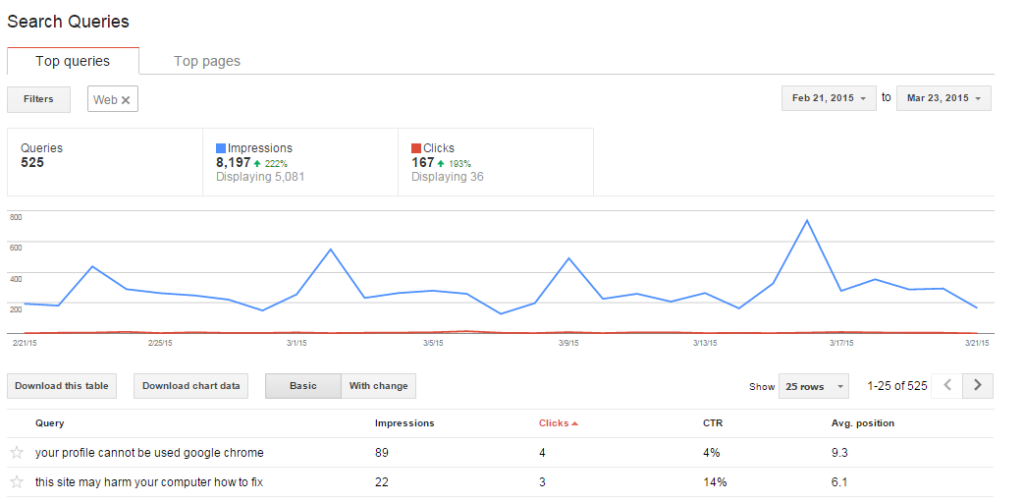 Update: Google has released the new search analytics reports which will automatically replace search queries section and will break down search data and let you filter it for better analysis.
Update: Google has released the new search analytics reports which will automatically replace search queries section and will break down search data and let you filter it for better analysis.

- Links to your site – This report let you see who links to your site, your most linked content and how your data is linked (Anchor texts) found by Google during its crawling and indexing process.
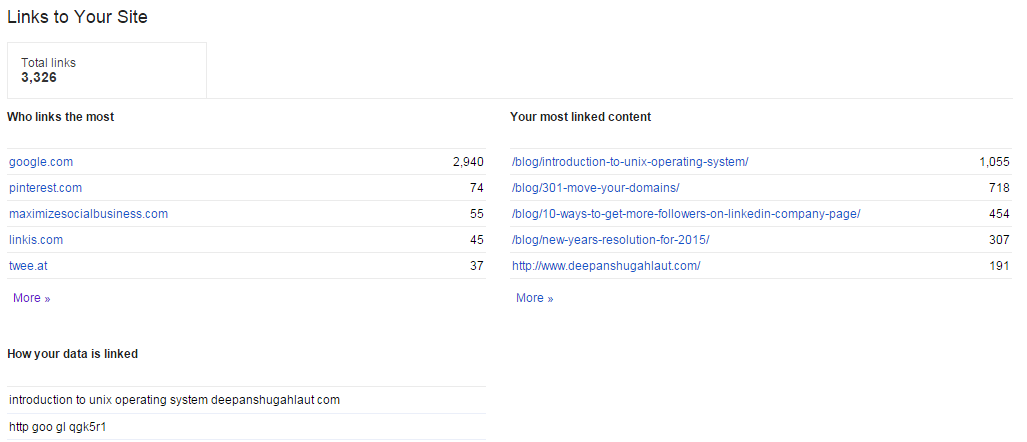
- Internal Links – It shows you how your pages are interlinked. It is important to understand that incoming links from another internal page to a page is a signal to Google about its relative importance.

- Manual Actions – Google takes manual action on webspam in order to improve its search quality. This section lists actions taken by Google if he finds that your site is using spammy techniques, unnatural backlinks, and does not follow the Webmaster Search Quality Guidelines. All this can lead to demotion in search results as well as from total removal.
- International Targeting – If your website is designed and built around the users in a specific country and specific language, this section helps you target that audience on the basis of a language as well as a country. These geo-targeting features help you rank better in a specific region or country.

- Mobile Usability – Because the web traffic from the mobile device is growing day by day, it’s better to serve mobile friendly web pages to visitors when they are on the mobile device. That’s why, Google has launched its mobile-friendly algorithm on April 21, 2015. The Mobile Usability section identifies those pages that are not usable for mobile visitors.
- Search Queries – It gives you a list of search queries for which your website page was shown by Google. This report contains different elements such as Query, impressions, No of clicks, CTR (Click Through Rate), and Avg. positions. You can view 90 days of historical data for top search queries and top pages.
- Google Index – This section gives you an overview of your content in Google index.
- Index Status – It gives the statistics about URLs, Google indexed in the past year. This report helps you to monitor rises and sudden drops in the number of indexed pages that help you identify the problem with your website – server load time, Content accessibility and visibility. From the advanced tab, you can see Total indexed URLs, Blocked by robots.txt and URLs removed by you.
- Content Keywords – This is where you find the most significant keywords, their variants, the number of occurrences and top URLs related to your website found by Google when he crawls and index your site content.
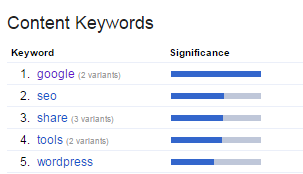
- Blocked Resources – This report lists resources – images, CSS and JavaScript used by your website and are blocked to Googlebot i.e. Google is unable to access these resources in order to render and index page optimally.
- Removed URLs – What if you don’t want to show some pages in Google results? This tool helps you to remove a page from Google search result and cache or a directory.
- Crawl – This section helps you monitor crawl activities and errors.
- Crawl Errors – Lists all URLs that are not successfully crawled by Google and returns an HTTP error code. It has two sections: Site Errors that reports site errors including DNS errors, server errors, robots.txt failure, over the last 90 days and URL Errors which reports errors with the Desktop, Smartphone, Feature Phone and Android App pages.
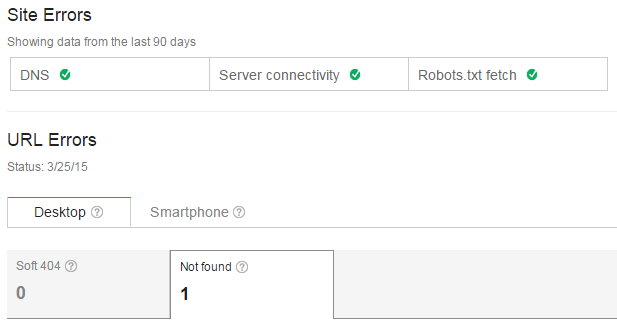
- Crawl Stats – This report provides stats on Googlebot’s activity in the last 90 days on your website – Pages crawled per day, total time spent on downloading a web page and total kilobytes downloaded per day.
- Fetch as Google – This diagnostic tool helps you to identify how Google crawls or renders your website URLs. You have two options here – Fetch (simpler view) and Fetch and Render (a deeper view)
- robots.txt Tester – There are always some important pages in your website that you don’t want to be accessed by search engines such as login pages, wp-content pages or some database files. A robots.txt file is one that helps you to do so. It indicates those parts of your site, you don’t want to be accessed by any search engine. This tool helps you test an URL, Google can access or not.
- Sitemaps – A sitemap is an XML file where you list all the web pages in an organized way to tell search engines to crawl them intelligently. To add or test your sitemap file, give the location of sitemap file and click on Submit sitemap.
- URL Parameters – This tool help you give information about how to handle URLs containing specific parameters such as http://www.sitexyz.com/shop/dog?category=pet&color=red&session=12id?
- Crawl Errors – Lists all URLs that are not successfully crawled by Google and returns an HTTP error code. It has two sections: Site Errors that reports site errors including DNS errors, server errors, robots.txt failure, over the last 90 days and URL Errors which reports errors with the Desktop, Smartphone, Feature Phone and Android App pages.
- Security Issues – This section lists all security issues with your site – malware, hacking or malicious injected codes in site. It also suggests what you should do when such security issue arises with your site.
- Other Resources – This contains many other tools to better manage websites for ex. Structured data testing tool, Email markup tester, Page Speed Insights, custom search, Google domain and many more.
Not have a Webmaster account till? Still confused or wondering? You need to get one now.
Is there something missing, incorrect or incomplete? Kindly let me know your thoughts, I would love to add them to the article. Please share in comments.
Thanks for reading.
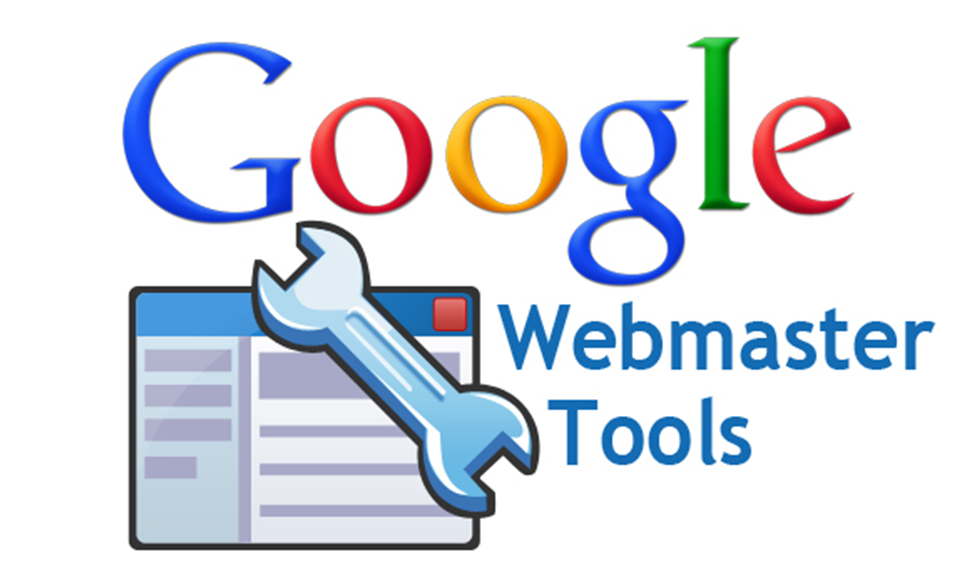

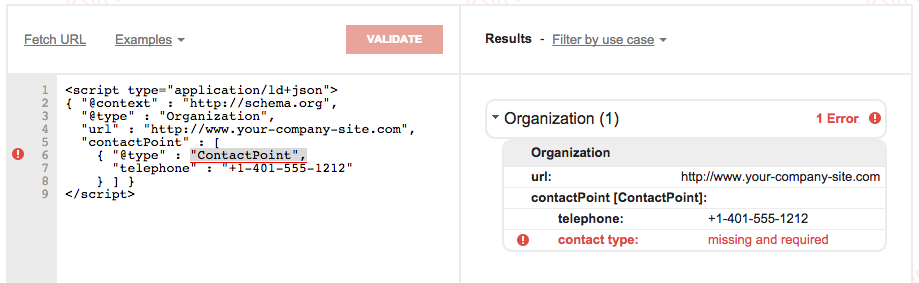
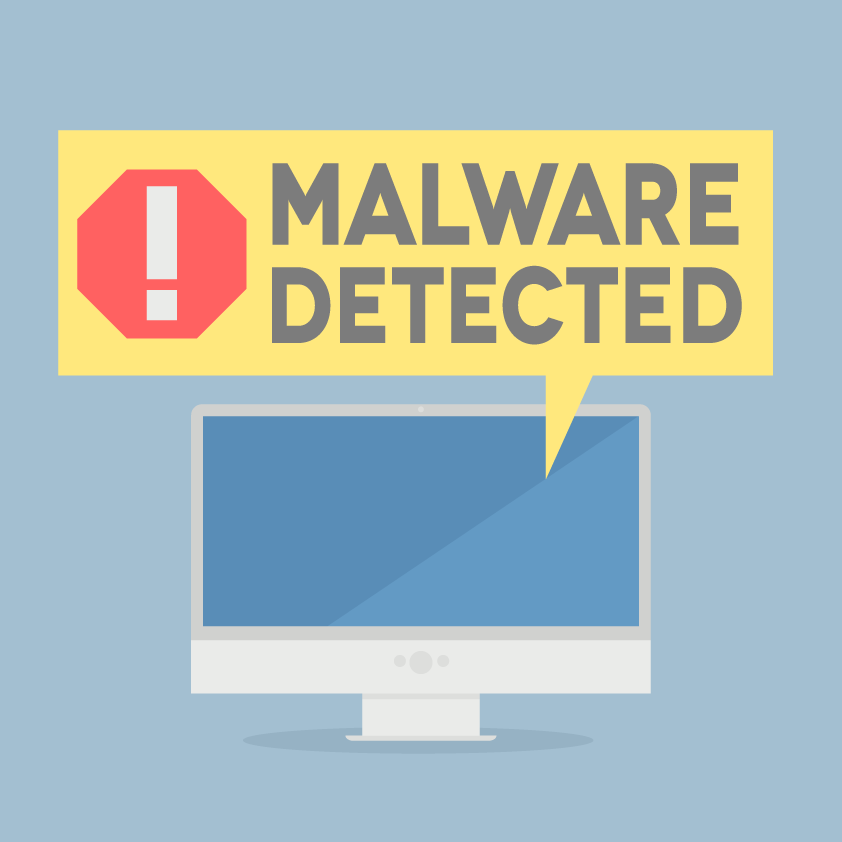
 Guest Post: Why You Should Be Using Social Media – Pros and Cons
Guest Post: Why You Should Be Using Social Media – Pros and Cons
Good and well guided article. You have added everything and surely this is going to help beginners who are starting on Webmaster tool. It would be more complete if you add the Google Disavow and mobile site testing into this article. Both of them are not directly linked from WMT but they are the important sections under Google WMT.
Thanks Samya, Really nice suggestions. I would certainly add these to this article.
Keep updated.
Hi there, finally simple and very useful explanation for me. Thank you. Bookmarked.
Thanks Matija, I’m happy that you found it helpful.
Awesome round up here. I am very glad to peer your article. Thanks for this excellent guide on Google webmaster tools.