In today’s arena, Gmail is one of the widely used email services. It has been successful in keeping its top position in the vertical of email applications. Google has gone great lengths to make sure that its users feel satisfied with the services and feature they receive.
However, the users face issues where they cannot work efficiently with Gmail. One of such cases is when the Gmail storage is full. Here are some of the common queries regarding low Gmail memory:
“I am unable to send/ receive any of my emails in my Google mail account. I keep getting this error: “you can’t send or receive emails because you’re out of storage space”. Please help me fix this issue ASAP.”
“I am only left with 2% free memory in my Gmail account. Can someone please guide me on how to get more space on Gmail for free? Any suggestions in this regards are most welcome.”
“Hi all. I am a naive at latest technologies! I have recently came across an issue in my Google Drive. I can see that my Google Drive is full. Pleas tell me how to free up Google storage?”
Even though Google provides 15 GB of storage space for free to its users to use across Google Drive, Gmail, and Google Photos, still, some power users require more storage space. Note that your Gmail storage is made up of messages and attachments, including items in your Spam and Trash folders.
If you are a power user and looking for the quick and easy tips for clearing out a significant amount of space in your Gmail account, follow these five tips.
1. Remove Old Mails
Gmail comes up with a search feature that helps users find out their old e-mails. If the users enter “older_than:2y” then all the emails that are present in the mailbox since last two years will appear. Now, simply select all and click on the trash option.
Moreover, this searching can also be done by simply searching with the label or sender name.
2. Delete Files
Users can delete the files, which are irrelevant. Users can delete all the emails with large attachments, unwanted emails, and the Spam/ junk emails from their mailboxes. This would also help you increase your Gmail storage space.
Once the files are deleted, do remember to delete it from Trash folder as well in order to increase the space. Remember, if you delete a mail that’s in the Trash, you won’t be able to restore it later.
Recommended Reading: Backup Gmail account to the hard drive and then delete the emails from the mailbox.
3. Search by Size
Users can search their emails by size in Gmail by simply entering “larger:10M” so that all the emails above 10 MB will appear in sequence. Moreover, if the users are using Gmail account for handling the high-resolution photos as well as PDFs then, users must come across more emails that are matching.
Then the users can delete high sized data.
4. Text and Quotes
Not all the HTML emails along with its embedded images or text take much storage space than a plain text. However, if we talk about hundreds of emails then, it is added up. Users can also override the default settings that can help to quote up each email that responds to it.
Most of the time, Gmail is filled with numerous of copies of the exact same message. Remove all these messages before replying o the specific message.
5. Download Local Copies
Most of the time it is quite difficult for users to bear the heavy weight of their Gmail messages for this there is an option to download a copy of emails to local email application accordingly. This can be done by simply switching on POP or IMAP from the setting option, users can get all the messages into the desktop email client.
After that, users can save and export them as needed. It is possible to switch POP as well IMAP on or off even can re-enable POP for all emails that are downloaded. Head of the label tab, which is there in the settings that are labeled, are all included in the IMAP procedure.
Over to you!
As already mentioned Google provides 15 GB free space for storing data which not only includes emails but also stores photos, Google Drive Files, etc. In case this Gmail storage runs low, the users can follow any of the above-mentioned methods to increase the memory of their Google email account.
After understanding how to increase Gmail storage limit, the users can try any of the above methods and wait for 24-48 hours to get the free space in their mailbox. If the users do not want to spend time on troubleshooting, then they can buy Google Drive storage. They can select the storage plans as per their requirements.

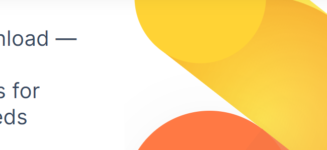


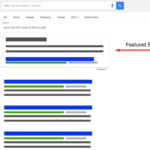 Google Featured Snippets: All That You Need To Know
Google Featured Snippets: All That You Need To Know
Now, I did all that. But my storage limit is still at 15GB.
You said “5 Ways How to Increase Gmail Storage Limit”.
Click Bait.