Facebook is one of the largest social media networks that let you share and connect with your family and friends. You use Facebook every day. But would you consider yourself an expert?
Are you taking advantages of all the features, Facebook offers? Here are top 5 settings that you should use in order to make most of your Facebook experience and put your mind at ease.
1. Hiding From Search Engines Such as Google:
Sometimes you want to hide from search engines, not allowing them to crawl your Facebook post, personal pictures etc. To hide your profile, follow these steps –
- Go to Settings -> Privacy
- In “Who can look me up section”, Edit the last option related to search engines.
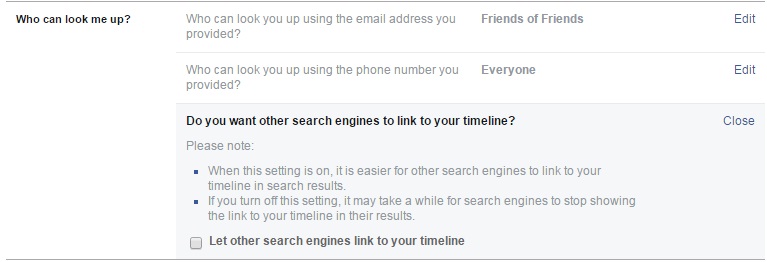
- Uncheck the box and Confirm.
However, some information may be available for some time, and will be removed possibly for the next search engine crawl.
2. Facebook After Death Settings You Should Know
Have you ever wondered what would happen to your Facebook account after you die?
Losing someone you love, is always very painful. The first time, Facebook is allowing users to select someone from your friends or family members to manage their account after they pass away. Note this is an optional feature. Users can also delete their account after death as well.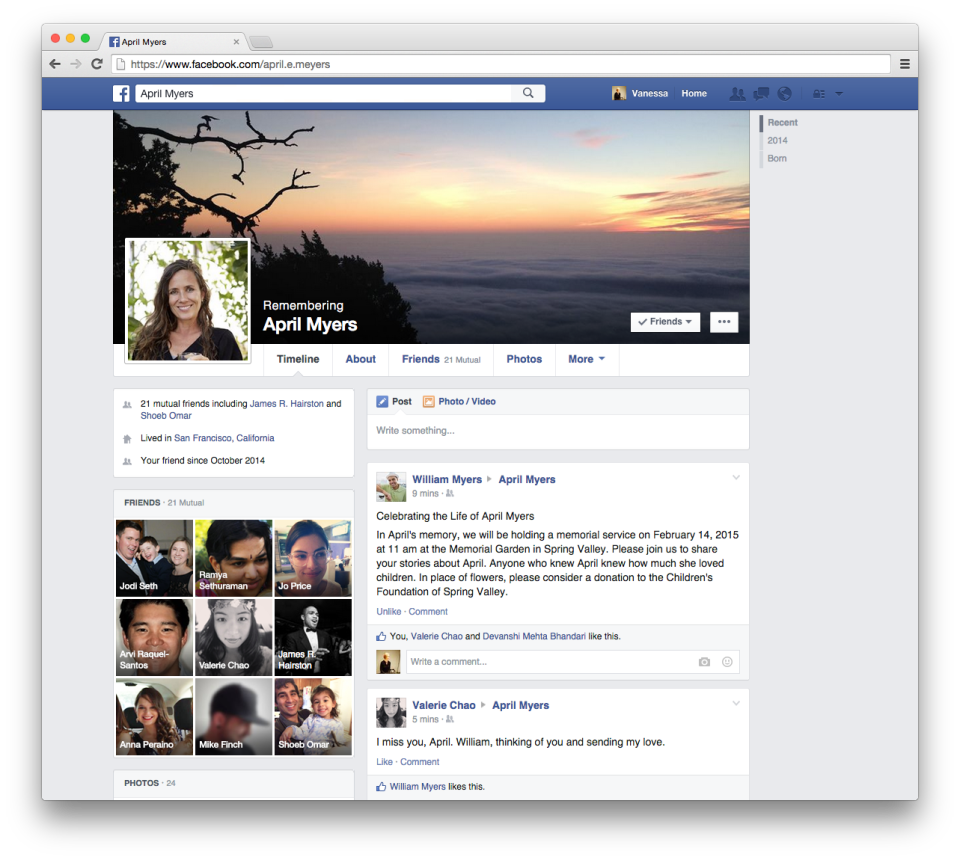
This new feature lets you choose a legacy contact i.e. someone who can manage such accounts. These accounts have a “Remembering” tagline above their name. The legacy contacts can –
- Update the profile picture and cover photo.
- Respond to the friend request.
- Write a post to show on top of the timeline.
However, they would not be able to post as you or read your messages. Here is how to make “Facebook account after death” settings i.e. legacy contacts –
- Go to Settings -> Security -> Click on Legacy Contact
- Click on Choose Legacy Contact
- After this, you will see the predefined message. Click to send.
If you want to give Data Achieve Permission (a copy of your Facebook data), click on Allow otherwise chose No.
3. Control Who Can Add Things to Your Timeline
Facebook timeline and tagging settings let you choose who can post on your timeline, friends or only you. To enable this-
- Go to Settings -> Timeline and Tagging
- In “Who can things to your timeline section”, click on who can post your timeline.
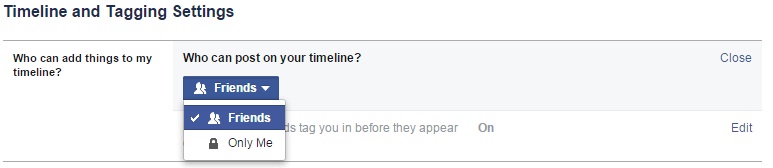
- If you want your friends as well. Choose Friends otherwise Only me.
What if you have selected Friends and your best friend tag you in something that you don’t want to show others, what will you do?
Well, don’t worry. Facebook lets you choose whether posts you are tagged in appear your timeline by the feature known as Timeline Review. Note that after enabling this feature does not make sure that your name will not appear in other’s newsfeed or other places on Facebook. To turn on Timeline Review –
- Go to Settings -> Timeline and Tagging
- In “Who can things to your timeline section”, click on Review posts friends tag you.
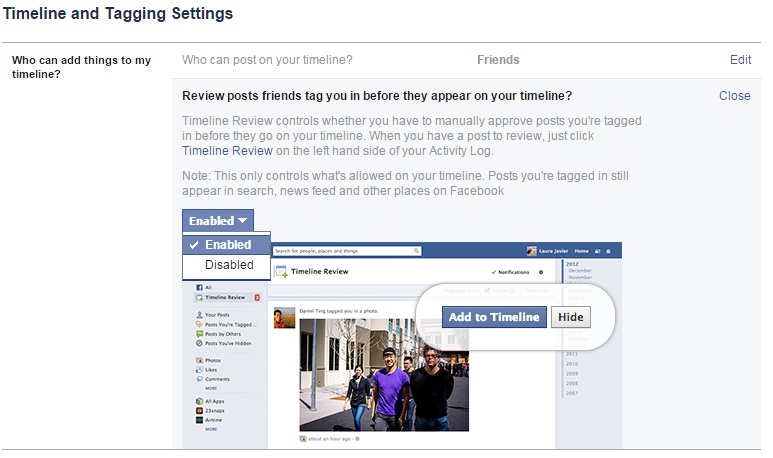
- Select Enabled from the drop-down list to activate this feature.
4. Manage Your Followers
The more followers you have the more you’ll attract, whatever social media you are using. When you follow someone, you see their posts in your news feed. By default, you follow people you are friends with and their posts as well.
But what if you want to allow others who are not your friend to follow your post. Here is how you can manage your follower settings–
- Go to Settings -> Followers
- In the “Who can follow me section”, allow Everybody to follow you.
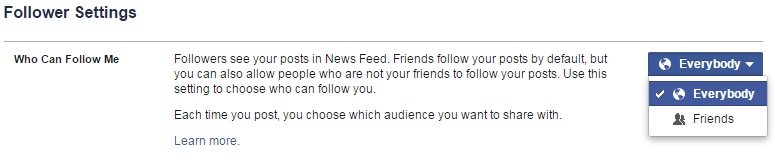
- Click on Follower Comments to select who can comment on your public posts.
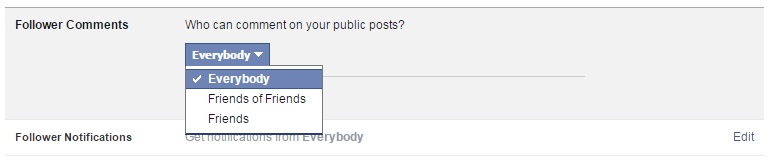
- Click on Follower Notifications to select who you would like to get notifications from your followers are not your friend when the like, share and comment.
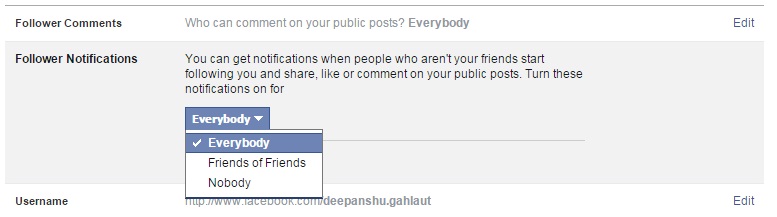
To know people, you are following –
- Go to your profile
- Click on Friends
- Click More > Following.
To know who is following you –
- Go to your profile.
- Click on Friends
- Click More > Followers.
5. Control What You See In News Feed
Everyone wants to be able to fine tune what they see on their News Feed. Facebook gives you the ability to control what you see in your News Feed. Here is how you can quickly unfollow and re-follow people, pages and groups to adjust what you see in your News Feed.
To control your news feed you can:
- Click the arrow in the top-right corner of your Facebook profile or page.
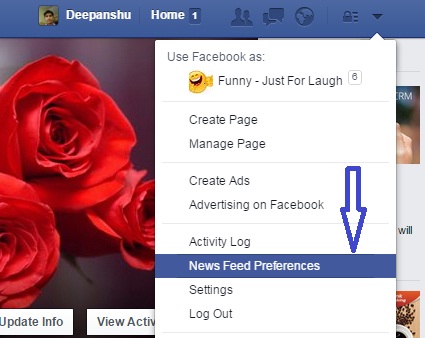
- Click on the News Feed Preference
- Click People, Pages or Groups to sort by category, and then click Alphabetical Order if you want to see one of those lists in alphabetical order
- Click Following next to unfollow them and stop seeing their stories in your News Feed.
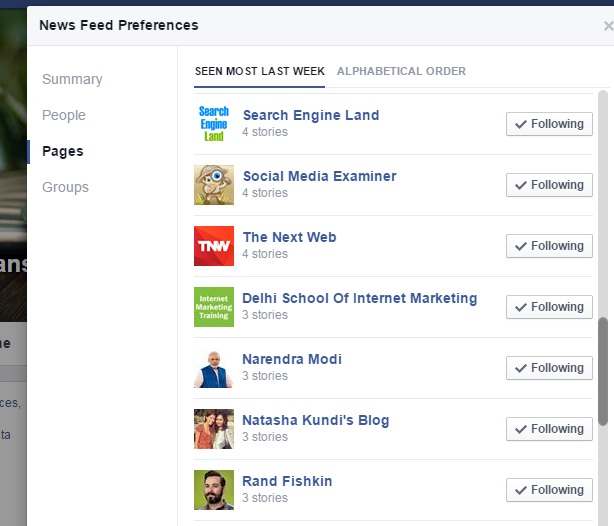
These are the basic but important settings at the time, but if you feel there is one or more that I missed, feel free to share in comments.




 Entering the “Twitter” Land
Entering the “Twitter” Land
thanks for the info. facebook have a lot of fun 😀