Sometimes, you may encounter the problem of “Enter Network Password Dialog” error while configuring Gmail on Outlook 2010. The network password dialog keeps popping up even after you enter username and password.
Why does “Pop-up” error happen?
There are two possible reasons of “Enter Network Password Dialog” error.
- You are on a network and configured your Gmail on Outlook successfully, but it keeps popping up because you have not saved the same credentials on outgoing server settings of Outlook.
- You have changed your password, but not saved the new one in Outlook. To prevent the unauthorized sending of emails, it displays a pop-up dialog that requests your email-id and password each time you try to send an e-mail.
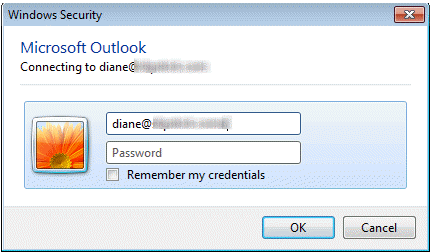
Solution:
Here is one of the solution to fix this problem. We will configure Microsoft Outlook 2010 manually for Gmail. These are the settings you will need to use –
Step 1: Open Outlook to configure Gmail account again.
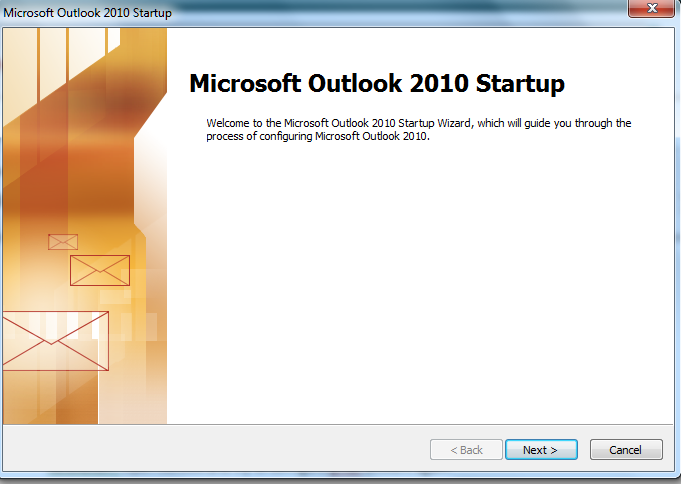
Step 2: Enter the Gmail account details & Select Manually Configure Server Setting or additional server types option.
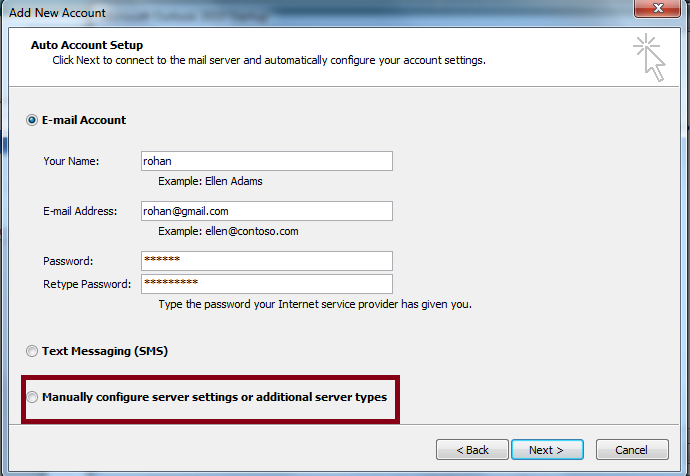
Step 3: Select Internet E-mail option & click on next.
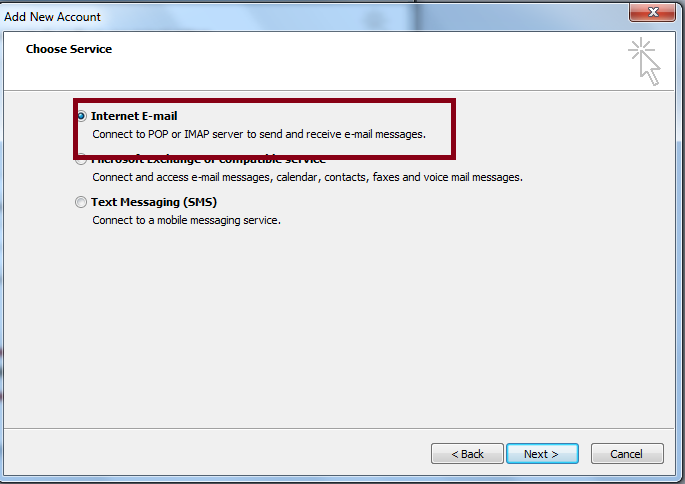
Step 4: Enter the Incoming & Outgoing mail server details & Select the More Setting option.
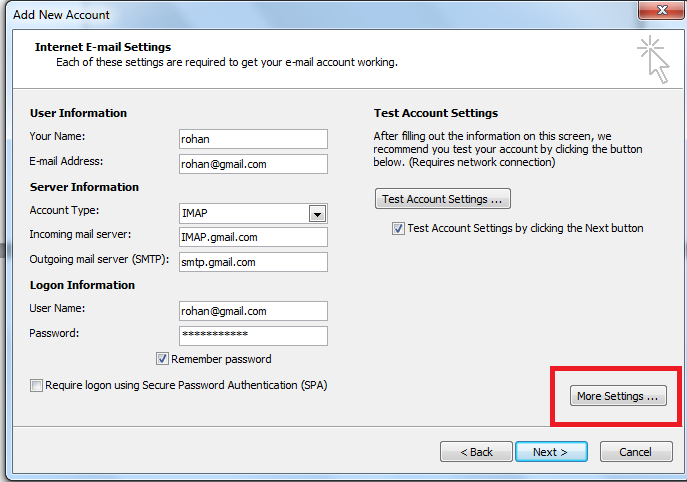
Step 5: Select Log on using option and enter user name and password details. Click on Remember Password option.
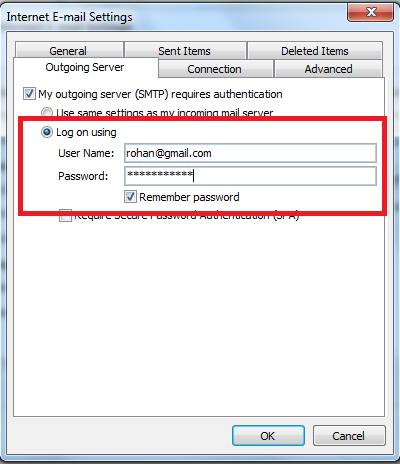
Step 6: Click on Advanced tab and enter the port details as below.
IMAP Port : 993 and SMTP Port: 465
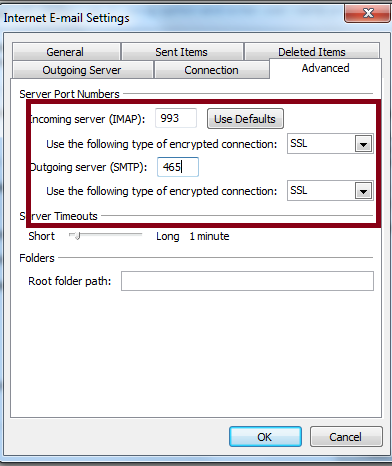
Step 7: Re-start Outlook. It will not show the network password dialog popup again & your Gmail account configure successfully.
Have you any experience with this issue and how you fixed? Please share in comments.
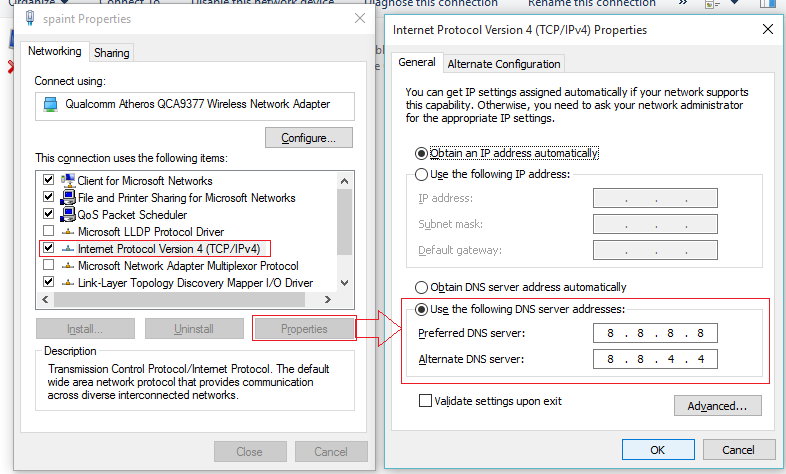
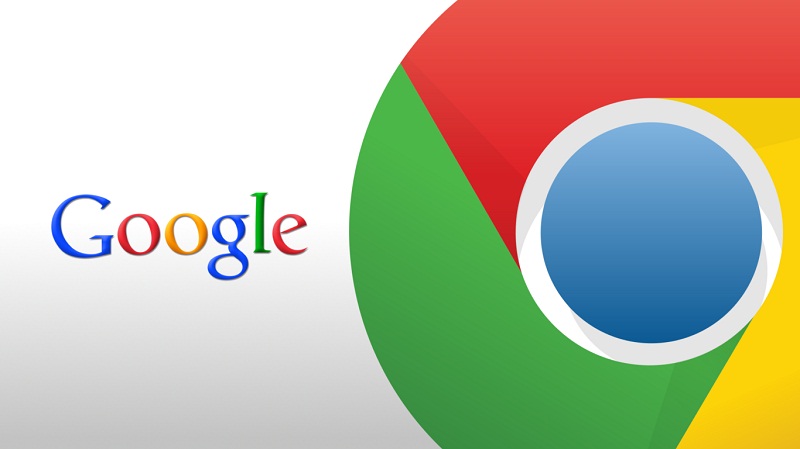
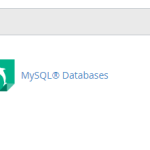 How to Install and Setup WordPress Blog Using cPanel?
How to Install and Setup WordPress Blog Using cPanel?
I tried your above given steps but still I’m getting the same pop up of “enter username and password”.
This is great except for only the very first step (Step 1: Open Outlook to configure Gmail account again.) You don’t tell us how to open it!