When you move from a newer version of Google Chrome to a previous version, you may get following error message when Chrome opens –
Your profile can not be used because it is from a newer version of Google Chrome. Some features may be unavailable. Please specify a different profile directory or user a newer version of chrome.
Fig. Your profile can not be used because it is from a newer version of Google Chrome.
Google Chrome’s multiple profiles feature provide an easy way for multiple people to use the same browser without worrying to constantly sign in and out of Google profiles. Simply put, you can have multiple people use your Chrome browser on the same device, each with their own settings, bookmarks, and themes.
But, sometimes having multiple profiles may go wrong due to corrupted Web Data file or browser downgrade, which results in the Chrome profile newer version error.
If you are facing the same issue, you can use one of the following methods to fix this error.
Method 1: Rename default folder to backup
Step 1 – Log in the profile in which you are getting the error.
Step 2 – Go to Control Panel –> Folder Options –> View tab –> Select Show hidden files, folders, and drives option.
Step 3 – Go to C:\Users\User-Name\AppData\Local\Google\Chrome\User Data\; change the default folder’s name as backup.
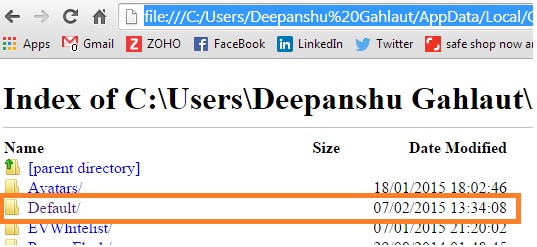
Step 4 –Now restart Google Chrome and it will work fine.
If you still facing that error, consider following the second method.
Method 2: Delete the Web Data file
Step 1 – Go to C:\Users\Yourusername\AppData\Local\Google\Chrome\User Data\Default. Find the Web Data file. Chrome stores all the login passwords in this file. These are the location of Web Data file.
Windows XP – C:\Documents and Settings\Your User Name\Local Settings\Application Data\Google\Chrome\User Data\
Windows Vista, 7 or 8 – C:\Users\Your User Name\AppData\Local\Google\Chrome\User Data\
Mac OS X – ~/Library/Application Support/Google/Chrome/
Linux – ~/.config/google-chrome/
Step 2 – Delete this file.
Step 3 – Restart Chrome. It would work fine. If the error message still appears, restart your PC or reinstall the Chrome.
If the error message still appears, restart your PC or reinstall the Chrome.
Have you ever experienced this problem with Chrome? How have you troubleshot the problem? Please share in comments.
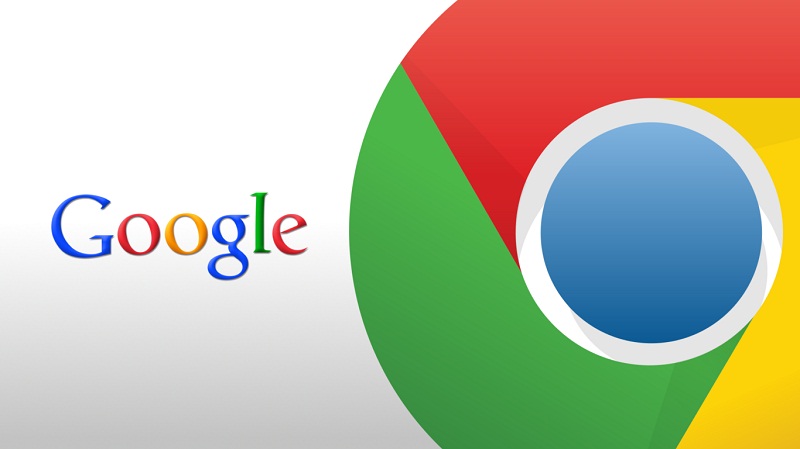

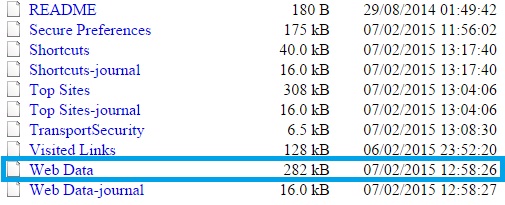
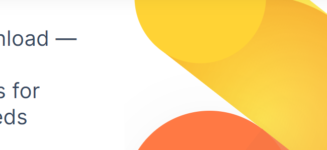


 Top Things You Should Know About Valentine’s Day
Top Things You Should Know About Valentine’s Day